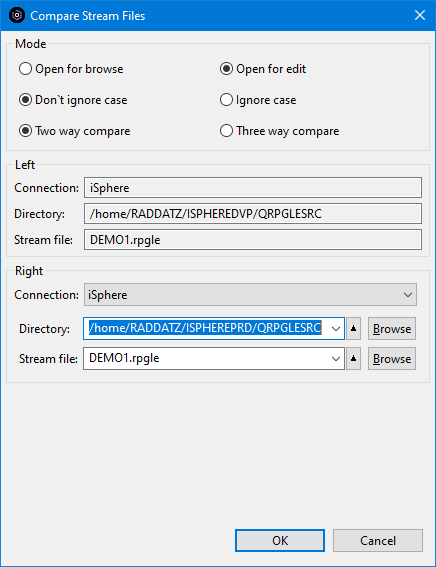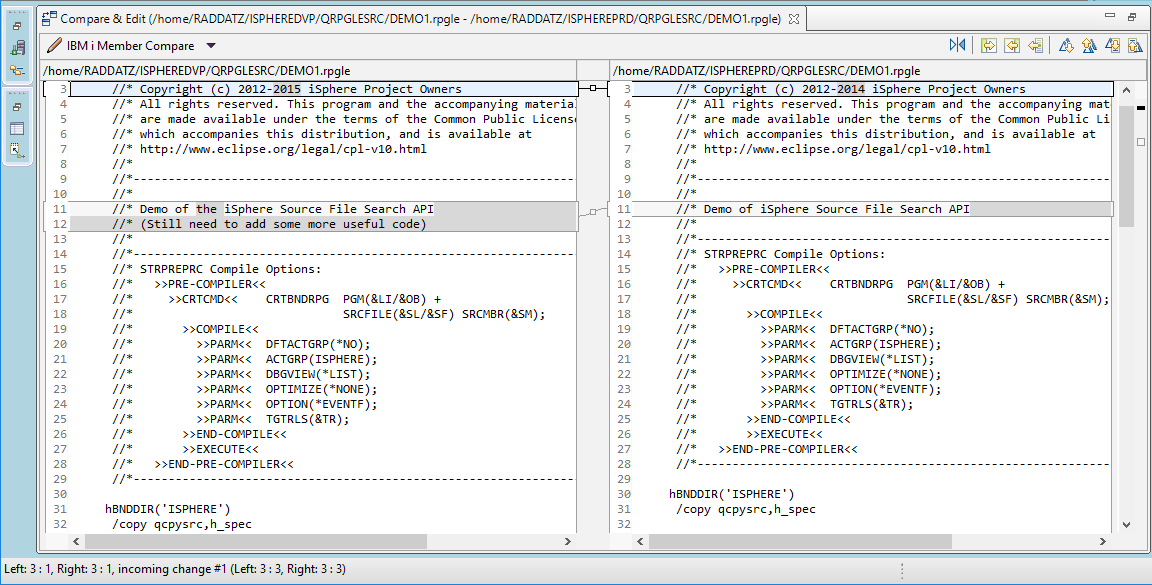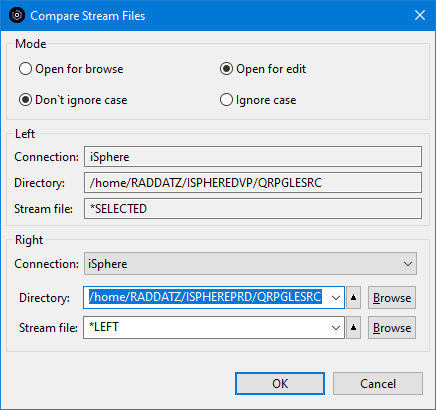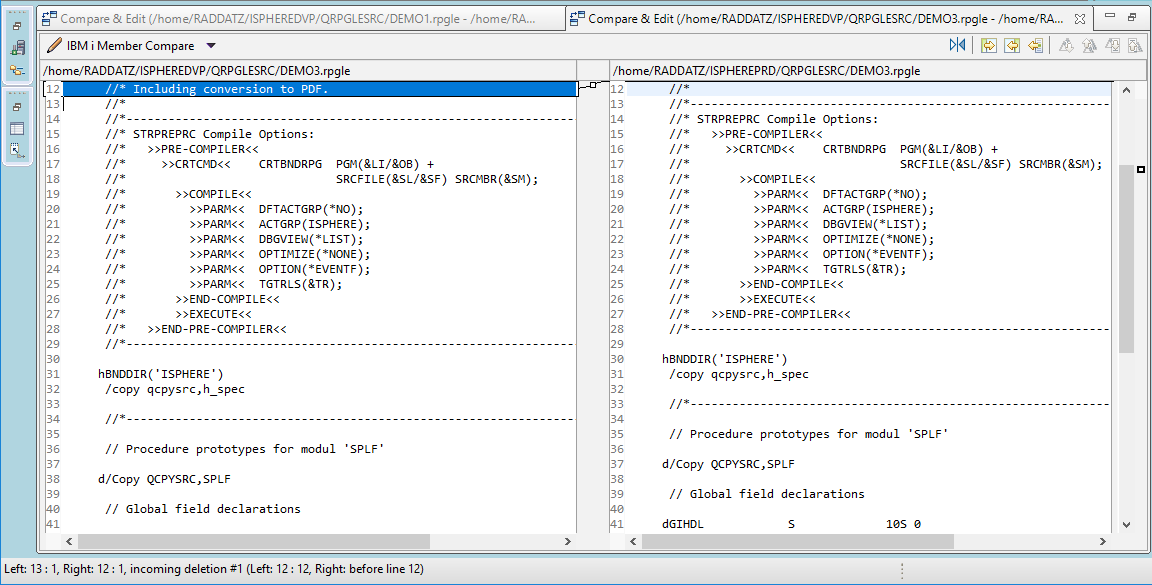Stream File Compare/Merge Editor
The Compare/Merge Editor allows you to compare and merge source
stream files. The results of the compare are shown in left
and right panes and you can easily copy some or all of the differences
from the right pane to the left pane.
Comparing Remote Stream Files
To compare/merge source stream files:
- In the Remote Systems Explorer open the context menu (right
click) of a source stream file. This is the source file that
will be opened in the left pane.
- Select menu item "iSphere Stream File Compare Editor".
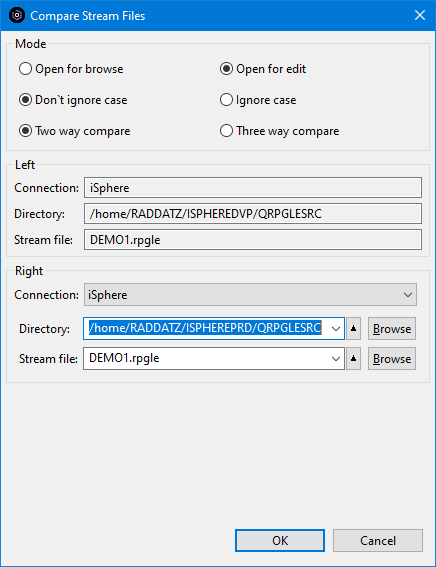
Set the Mode for the compare:
- Use "Open for browse" or "Open for edit" to specify how the
left pane of the compare opens.
- Use "Don't ignore case" of "Ignore case" to specify if the
compare should be case sensitive of insensitive.
- Use "Two way compare" to compare two source stream files.
- Use "Three way compare" to include an ancestor to the source
in the right pane.
Note that in the "Left" section the name of the
source stream file for the left pane is specified and cannot be changed.
In the "Right" section the Directory and Stream file have been
defaulted to the "Left" values.
Change as needed
to specify the source stream file that is to be compared to the source
stream file in the "Left" section.
Click the [OK] button to start the compare.
The compare tab opens, showing the differences.
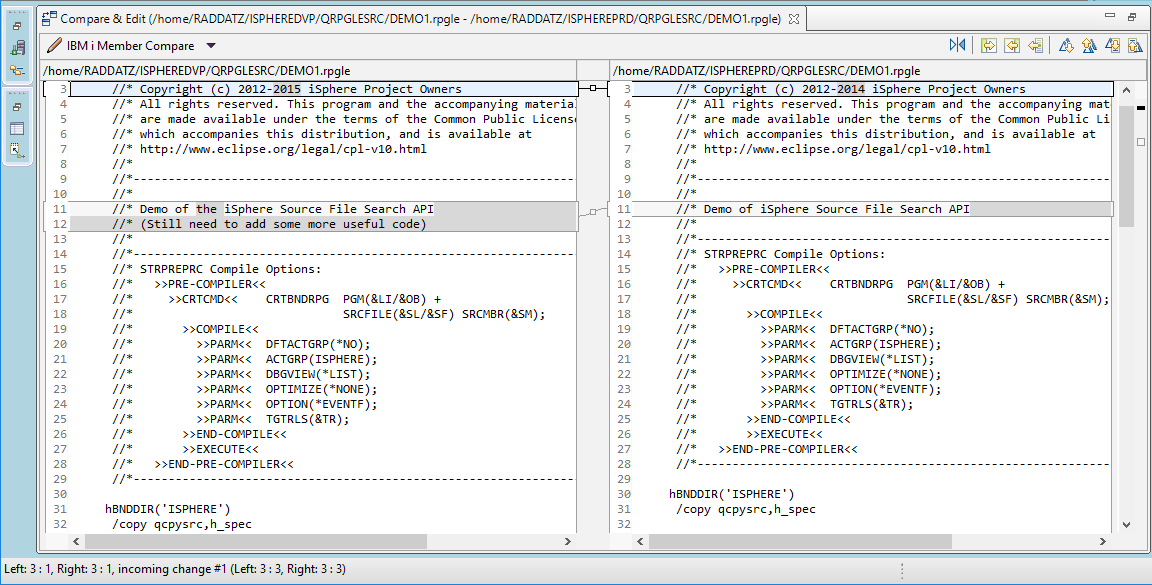
Use buttons in the top right corner buttons to move from change to change, and to copy
lines from the left pane to the right pane. (Hover over each button for help text.)

Selecting Multiple Stream Files at Once
Two Stream Files
If two stream files are selected at once, the first stream file is the Left
stream file and the second one is the Right stream file.
The stream files
can be switched with the switch stream file button located between the "Left"
and "Right" stream file sections:

Three or More Stream Files
This is a special case where you want to compare stream files of the
same name in different directories. For example, comparing stream
files at the development level with those in production. You have to
enter the specifications in the right pane only once.
Consider this example where we want to compare three stream files in
a development directory with the same three stream files in the production
directory.
We have highlighted the three stream files in the RSE view, right
clicked, and clicked "iSphere Stream File Compare Editor".
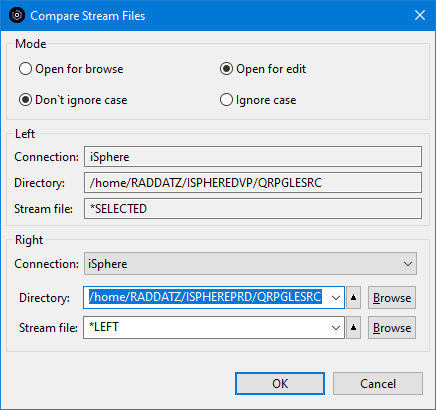
In the "Left" section the stream file is set to *SELECTED and cannot
be changed. This means that it will be replaced successively by the
stream file names that have been selected in the RSE view, and each will be compared
to the same stream file in the "Right" section.
In the "Right" section the Connection or Directory may be changed,
but the name of the right stream file is set to *LEFT and cannot be
changed.
To compare to the production directory, we set the "Directory"
field to "../ISPHEREPRD/.." and click [OK]. A compare is run for each selected
stream file and a tab opens for each stream file where there are differences. In this
example, there are changes only in DEMO1 and DEMO3 so there are two compare tabs.
There are no changes in DEMO2.
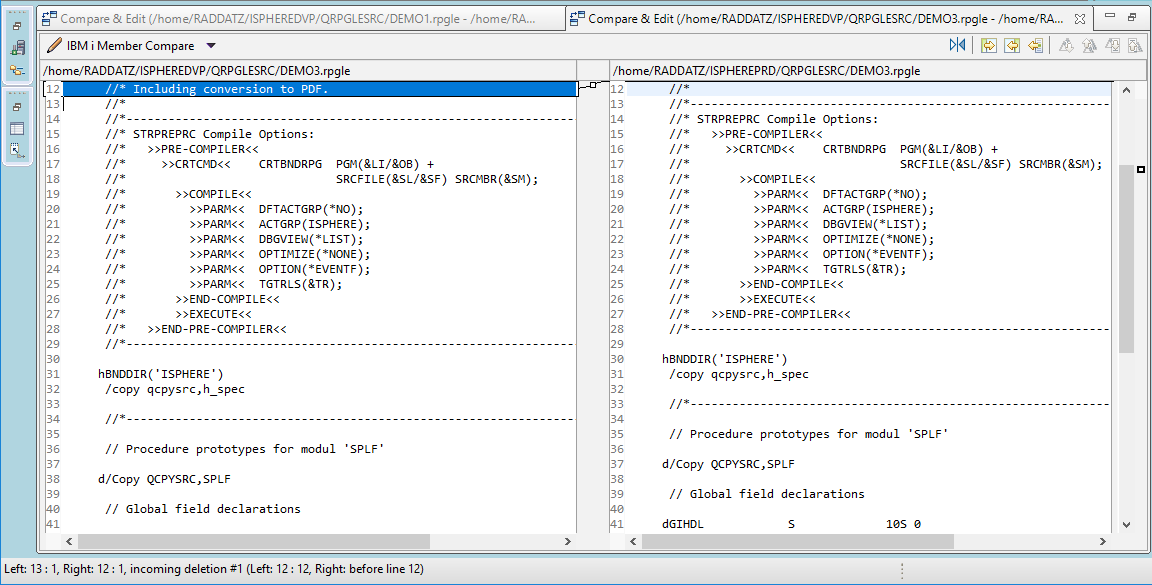
| Note: The information message that pops up
when there are no differences between the stream files is part of the
Eclipse compare framework and cannot be disabled with the current
Eclipse support. |
Starting The Compare Editor From an Lpex Editor
The iSphere compare editor can be started from the context menu of a Lpex
editor. Select Source -> Compare... to do so. Please notice that:
- There is no edit option when the compare editor is started from an Lpex editor.
Starting The Compare Editor From the iSphere menu
The iSphere compare editor can be started from the iSphere menu of the main menu
bar. Select iSphere -> Compare Stream Files to do so.
Loading Previous Values
The iSphere compare editor can be configured to load the values of the right and/or ancestor
stream file of the previous compare action. The associated options can be configured on the
preferences page.
The rules for loading previous values are:
- Previous values for left, right and ancestor stream files are always loaded, when the compare
editor is started from the iSphere menu.
- The previously used values of the right stream file are loaded when the associated option
has been selected on the preference page.
- The previously used values of the ancestor stream file are loaded when the associated option
has been selected on the preference page.
The history values of directories and stream files are always updated. The history values are the
values that you can select from the combo box. These values can be edited with the little button
at the right hand side of the combo box.
The previously used values are the connection, directory and stream file names of the last compare
operation.
Both types of values are stored as independent value sets depending on the number of stream files selected for a
compare operation. For example, when you star the compare editor from the iSphere menu, there are no stream files
selected. But when you right-click a stream file to start a compare operation, then there is one selected stream file.