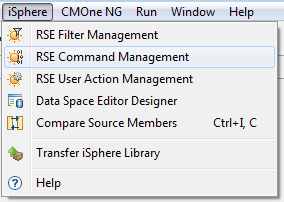
With iSphere RSE Command Management you can export some or all commands from your workspace to a repository. A repository is an XML file on your local PC or a network drive. You can then import some or all commands from a repository to your workspace. The repository can act as a backup for your commands.
Here are some other scenarios where you might find Command Management useful:
To open the iSphere RSE Command Management dialog, open the iSphere menu click on the Sun icon labeled with RSE Command Management.
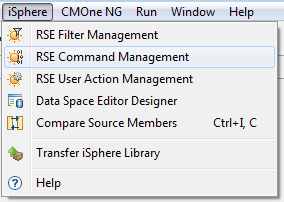
You now need to specify what you want to manage, and also the repository name:
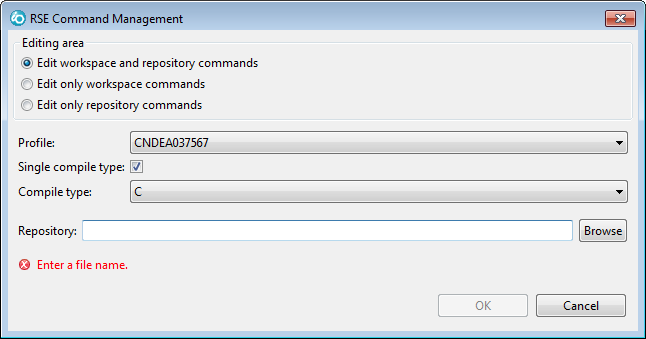
The commands in the workspace and in the repository will be displayed in up to four separate horizontal panes.
The next two option, Edit only workspace commands and Edit only repository commands are suitable for removing commands from the workspace or the repository.
If this is unchecked, then all commands will be considered for action and the connections between commands and compile types will be saved.
 | - | IBM supplied command |
 | - | User defined command |
| Attribute | Comments | |
|---|---|---|
| Current command string | - | Specifies the command string that will be run when the compile action is invoked. |
| Attribute | Comments | |
|---|---|---|
| Label | - | Specifies the label of the compile command. |
| Nature | - | Specifies the nature of the command. Must be one of 'IBM defined', 'User defined' or 'ISV defined'. |
| Order | - | Order of the command. Specifies the order of the command, when selecting option 'Compile' from the context menu of a source member. |
| Menu option | - | Specifies the compile sub menu the command is associated to. Must be one of 'Both', 'Prompt' or 'NoPrompt'. |
| Label editable | - | Specifies whether or not the command label can be edited. |
| Command editable | - | Specifies whether or not the command string can be edited. |
| Default command string | - | Specifies the defaults command string. |
| Current command string | - | Specifies the command string that will be run when the compile action is invoked. |
Not all beforehand mentioned properties can be maintained on the GUI.
| Attribute | Comments | |
|---|---|---|
| Label | - | Not updated, because it is the identifying property. |
| Nature | - | Only updated when the command is 'User defined'. |
| Order | - | Always updated. |
| Menu option | - | Always updated. |
| Label editable | - | Only updated when the command is 'User defined'. |
| Command editable | - | Only updated when the command is 'User defined'. |
| Default command string | - | Only updated when the command string is editable and the command is 'User defined'. |
| Current command string | - | Only updated when the command string is editable. |