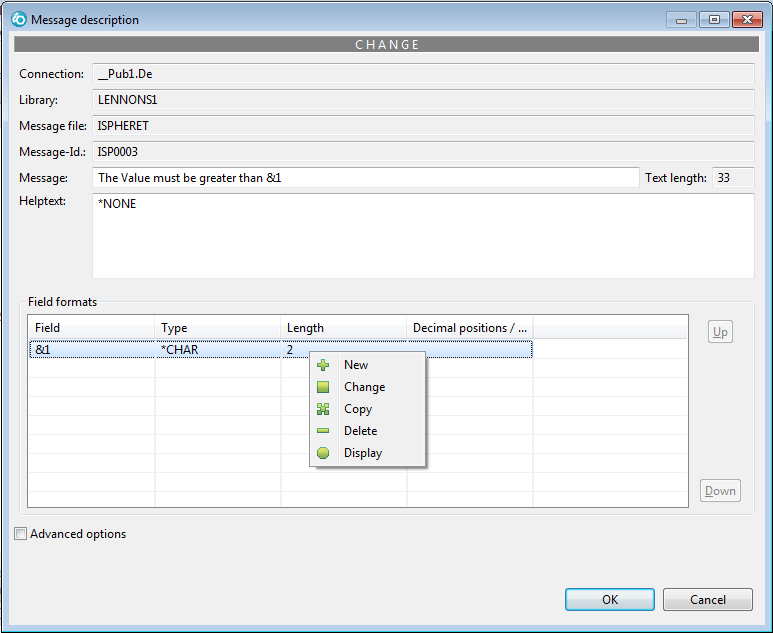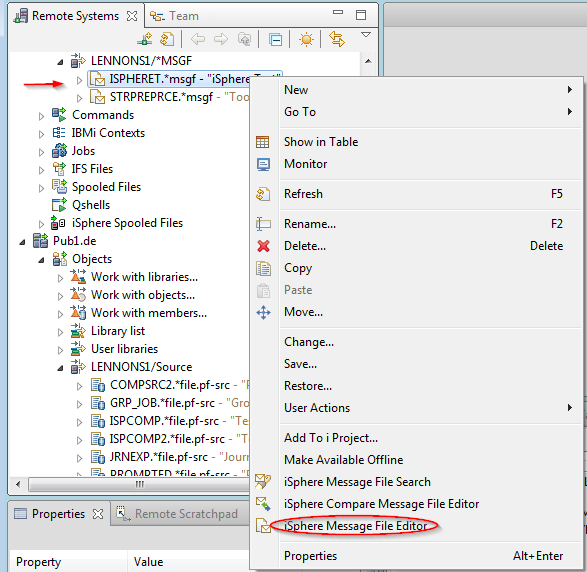
 The Message File Editor provides a fast and friendly way to edit message descriptions in a message
file. It allows you to preview the messages.
The Message File Editor provides a fast and friendly way to edit message descriptions in a message
file. It allows you to preview the messages.
To edit message descriptions:
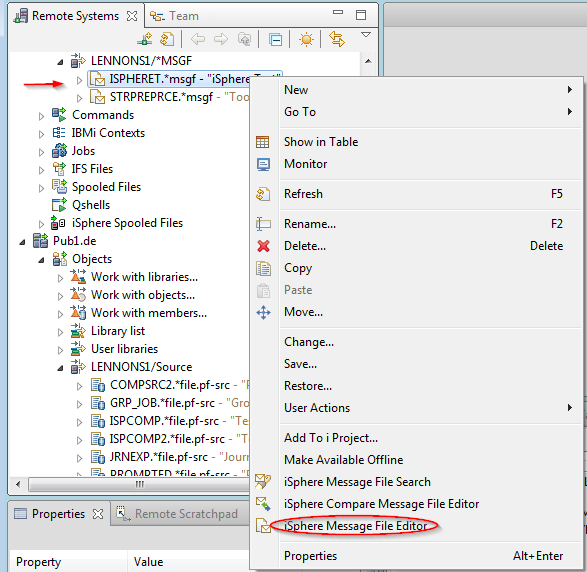
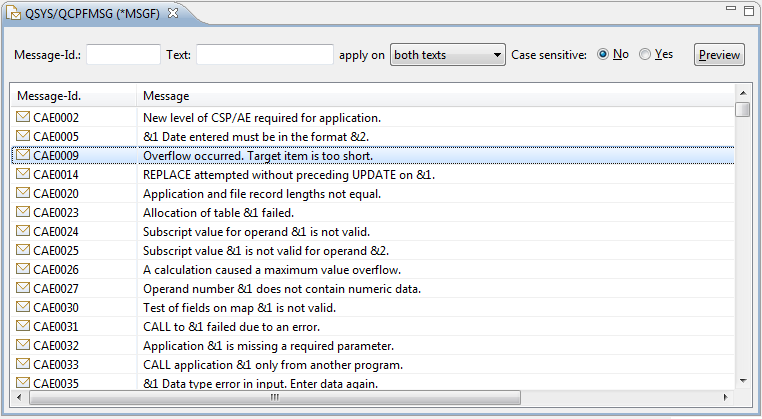
The [Preview] button opens the iSphere Message Description view. Now you can click on any message a see a preivew.
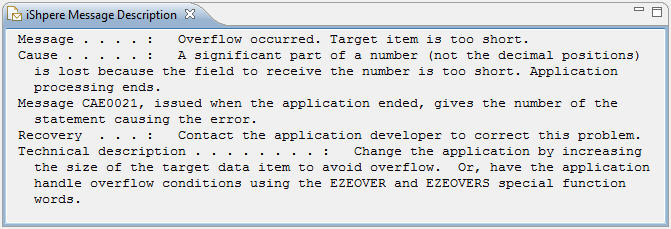
Use the context menu (right click) on a message description to bring up a maintenance menu:
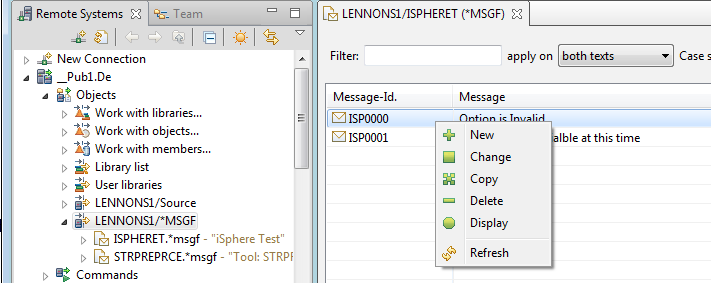
 to bring up the 'Create" dialog
to bring up the 'Create" dialog
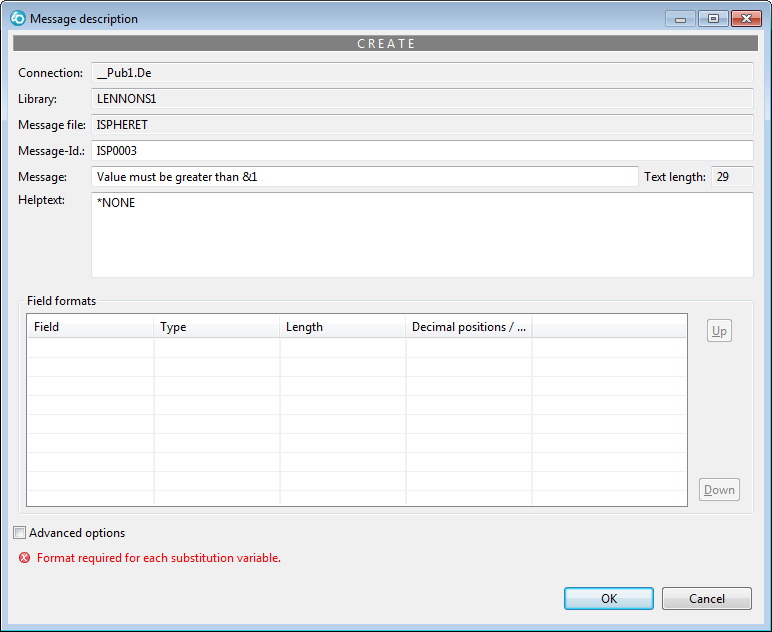
If you have substitution variable in the message you must define them
before the message can be saved.
Right click anywhere in the
the "Field formats" section, then click the [+ New] button
that appears to bring ou the "Field format" "Create" dialog.
Define the substitution field(s).
Click [OK]
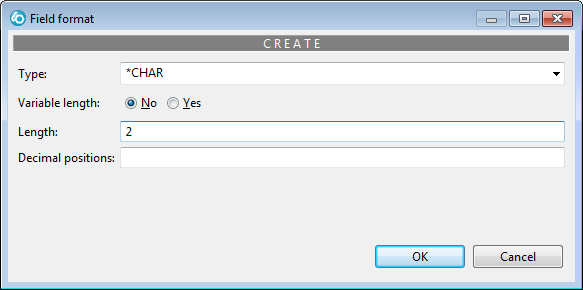
When all substition variable have been defined, click [OK] to add the message.
 to bring up the "Change" dialog
to bring up the "Change" dialog