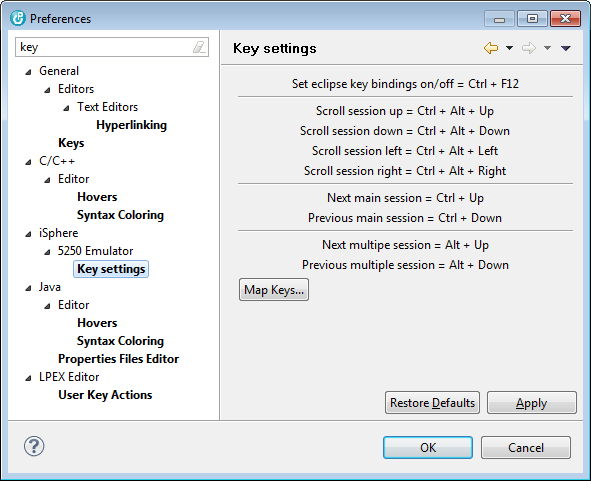
The Key settings page shows the keyboard mappings of the special iSphere keys.
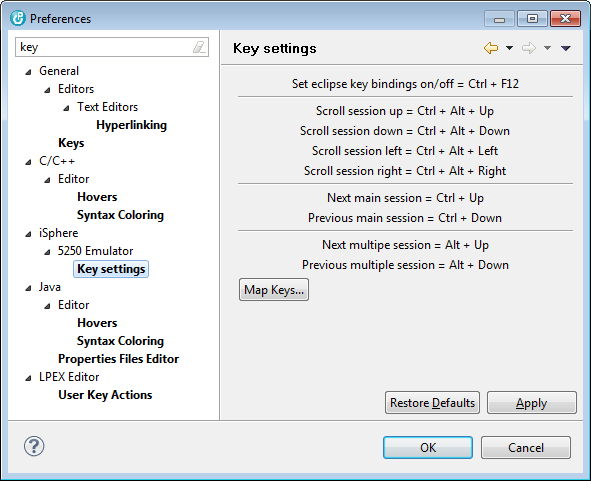
| Starting iSphere 3.0.6.r you can change these key bindings. Open the context menu of an TN5250 session and select Map keys... to change or check the actual mappings. |
You can use the [Map Keys...] button to open the TN5250j key configuration dialog. The key values of the Special Characters section are translated to PC Unicode with the codepage specified on the Session defaults preferences page or at least with CCSID 37.
Keyboard mappings of iSphere special keys:
| Scroll Session Down |
| Scroll Session Left |
| Scroll Session Right |
| Scroll Session Up |
| Session Next |
| Session Previous |
| Multiple Session Next |
| Multiple Session Previous |
See Switching Between Sessions for details.
This page specifies the minimal session size of a 5250 session.
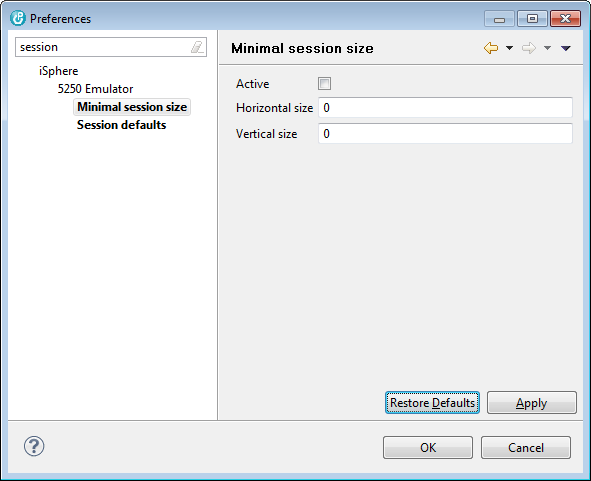
If the size of the session window falls below the specified minimal size, scrollbars appear and you can use the mouse or the keyboard to scroll the window:
| Ctrl-Alt-Up | - | Scroll up |
| Ctrl-Alt-Down | - | Scroll down |
| Ctrl-Alt-Left | - | Scroll left |
| Ctrl-Alt-Right | - | Scroll right |
This page specifies the session defaults that are used, when creating a new 5250 session configuration.
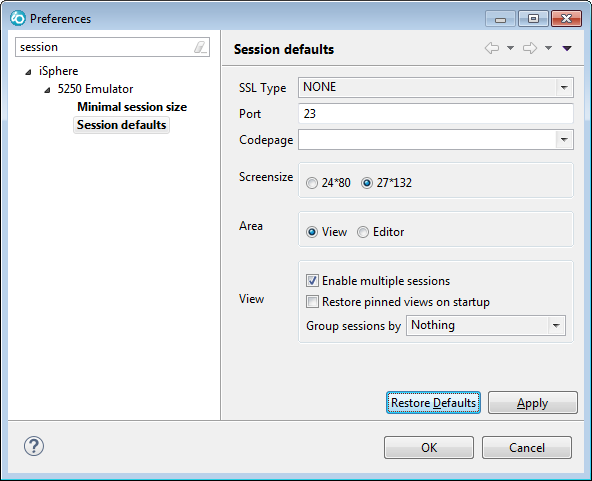
| SSL type | - | Specifies the SSL protocol.
|
|||||||||
| Port | - | Telnet port number of your host. | |||||||||
| Codepage | - | Codepage of your 5250 session. | |||||||||
| Screen size | - | Screen size of your 5250 session. | |||||||||
| Area | - | Specifies where to create the 5250 window. The editor area is in the center of the Eclipse window whereas views are arrange around the editor area. | |||||||||
| View | - | Specifies the rules for sessions that are created in a view. | |||||||||
| Enable multi sessions | - | Specifies whether or not you can open up to 4 sessions in a session tab. (For an example, refer to section Session) |
|||||||||
| Restore pinned views on startup | - | Specifies whether or not to restore all pinned 5250 session views on startup. When this option is checked, all pinned 5250 session views are activated when the IDE starts. The focus is set on the last activated view. | |||||||||
| Group sessions by | - | Specifies how to group sessions. You can disable session grouping, which is the default, or you can group sessions by Connection or Session. When sessions are grouped by connections, a separate view is created per connection. Likewise separate views are created for each session, when grouping by session has been selected. You need to close all 5250 views after having changed the grouping attribute, to let the new value take effect. |
| The TN5250J configuration files are stored in folder %USERPROFILE%\.tn5250j. |