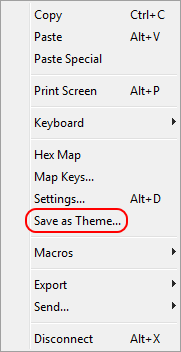
A session theme is used for overriding the default session colors with the colors of the theme. This way you can use different colors for your sessions, while keeping all other session attributes, such as the keyboard layout, the same.
| The theme configuration files are stored in folder %USERPROFILE%\.tn5250j and named *.theme where the asterisk equals the name of the theme. |
Before you start configuring your own color schemes you should create a temporary working scheme to avoid damaging your default configuration or existing themes. It is recommended to follow these steps:
The advantage of that approach is, that you do not accidentally overwrite your default configuration or another theme, when you save your color settings before saving them as a theme.
Start with opening a 5250 session when you want to create a new theme. Immediately use option "Save as Theme..." to save the current settings as a theme. Then use the "Settings..." option to tweak the color attributes to match your needs.
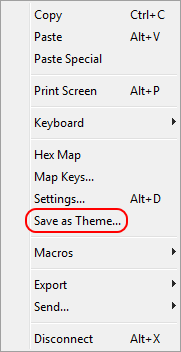
Themes are assigned to a session on the session configuration dialog.
Right-click on an "iSphere 5020 Session" and select the "Change session" option:
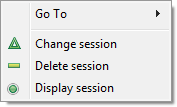
Select a theme from the "Theme" combo box:
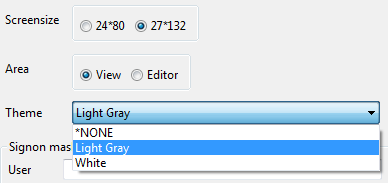
Select option *NONE if you do not want to use a theme for this session.
Eventually click the [OK] button to save the configuration.
Select option "Settings..." from the context menu of a 5250 session to open the Session Attributes dialog. Select Colors to change the color attributes of the session:
 | 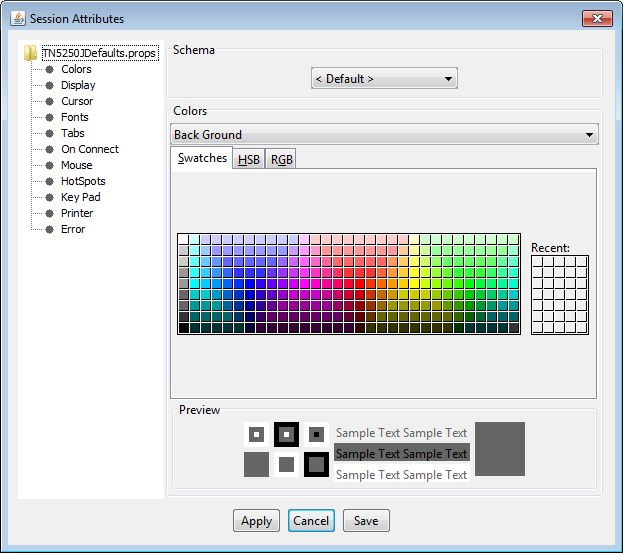 |
Click the "Apply" button for each color that you have changed. Save the settings when you are done.